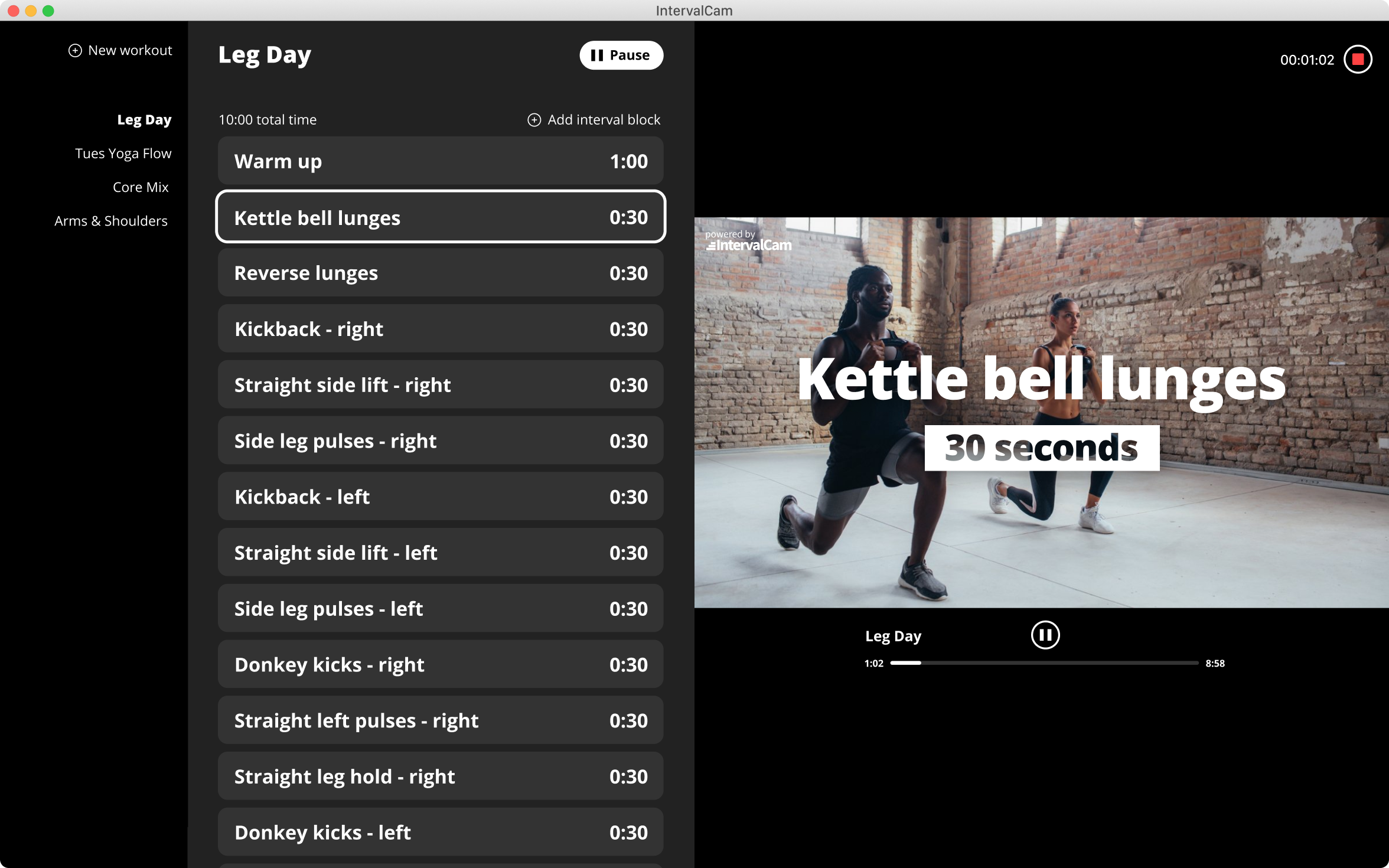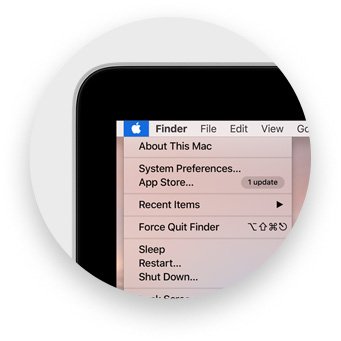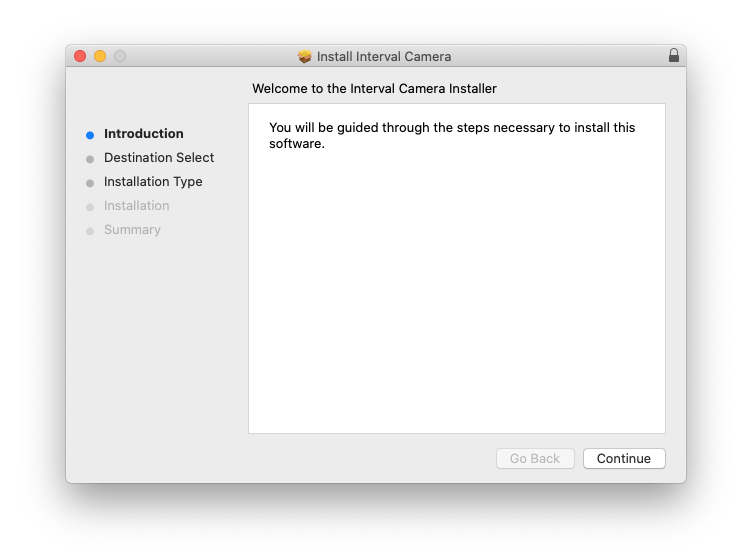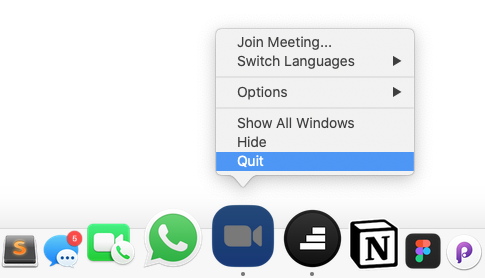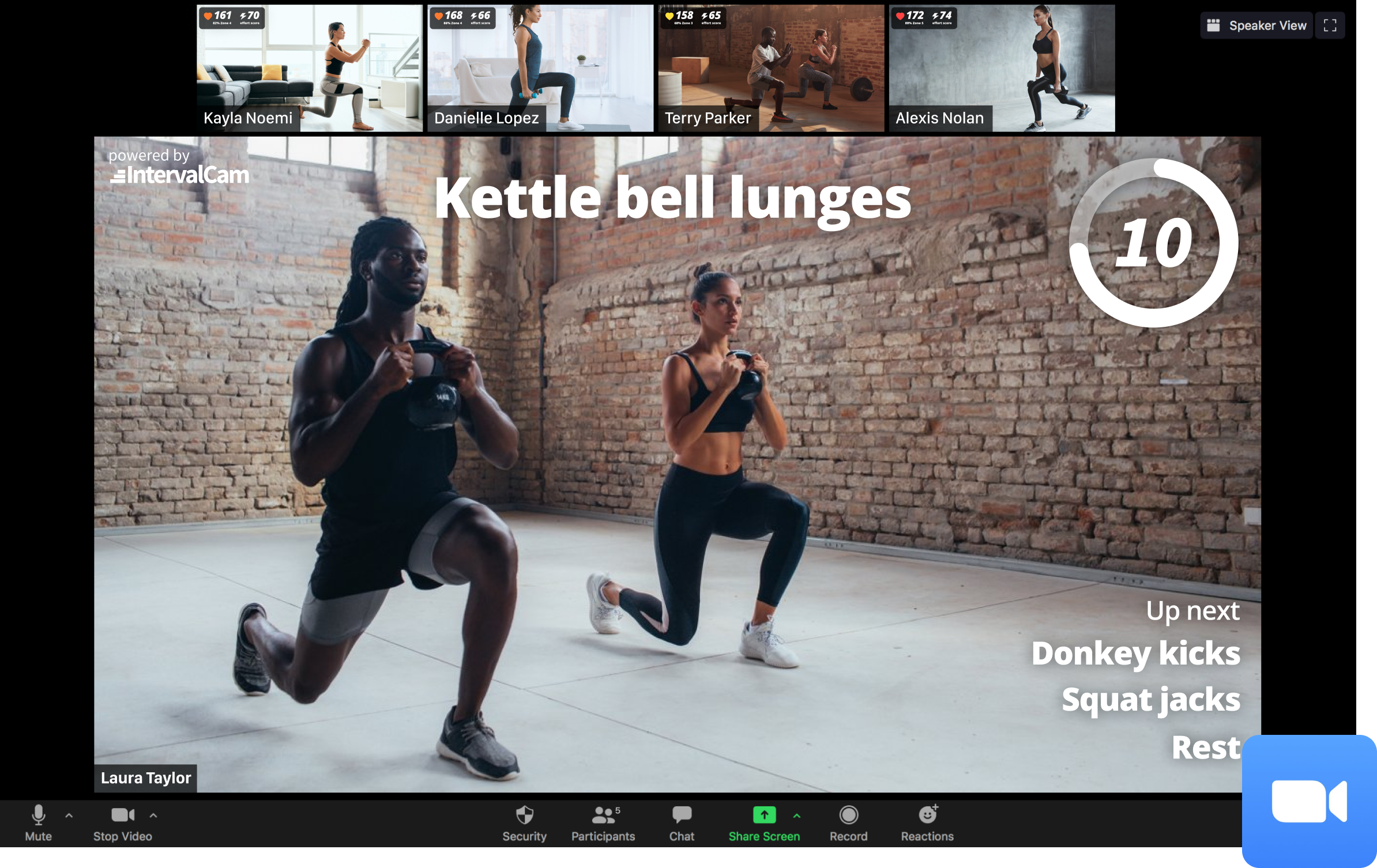Download IntervalCam
Install IntervalCam and try it for free for one week. Installation requires macOS Catalina and above and the latest Zoom (Select the Regular version instead of Apple Silicon).
Schedule demo
Download Installer
Version 2.32 - last updated 9/13
3. Restart Zoom
Quit and restart Zoom. This will allow Zoom to fully restart and recongize IntervalCam as a new camera source.
4. Select IntervalCam as your Camera in Zoom
Start a new Zoom meeting. On the bottom left corner of Zoom, tap the arrow next to "Stop Video" and select Interval Camera from the menu.
5. Uncheck "Mirror my video"
By default the camera is mirrored on Zoom, so the workout text will show up backwards. Click the arrow next to "Stop Video", click "Video Settings..." and uncheck "Mirror my video".
6. Installation complete
Now just press 'Play' from the IntervalCam Mac App and your workout overlays will show up directly in Zoom!